Gate Options
The FCS Express User Options Gate category (Figure 20.31) lets the user select the default FCS Express User Options for Gate View, Gate Navigator and gates.
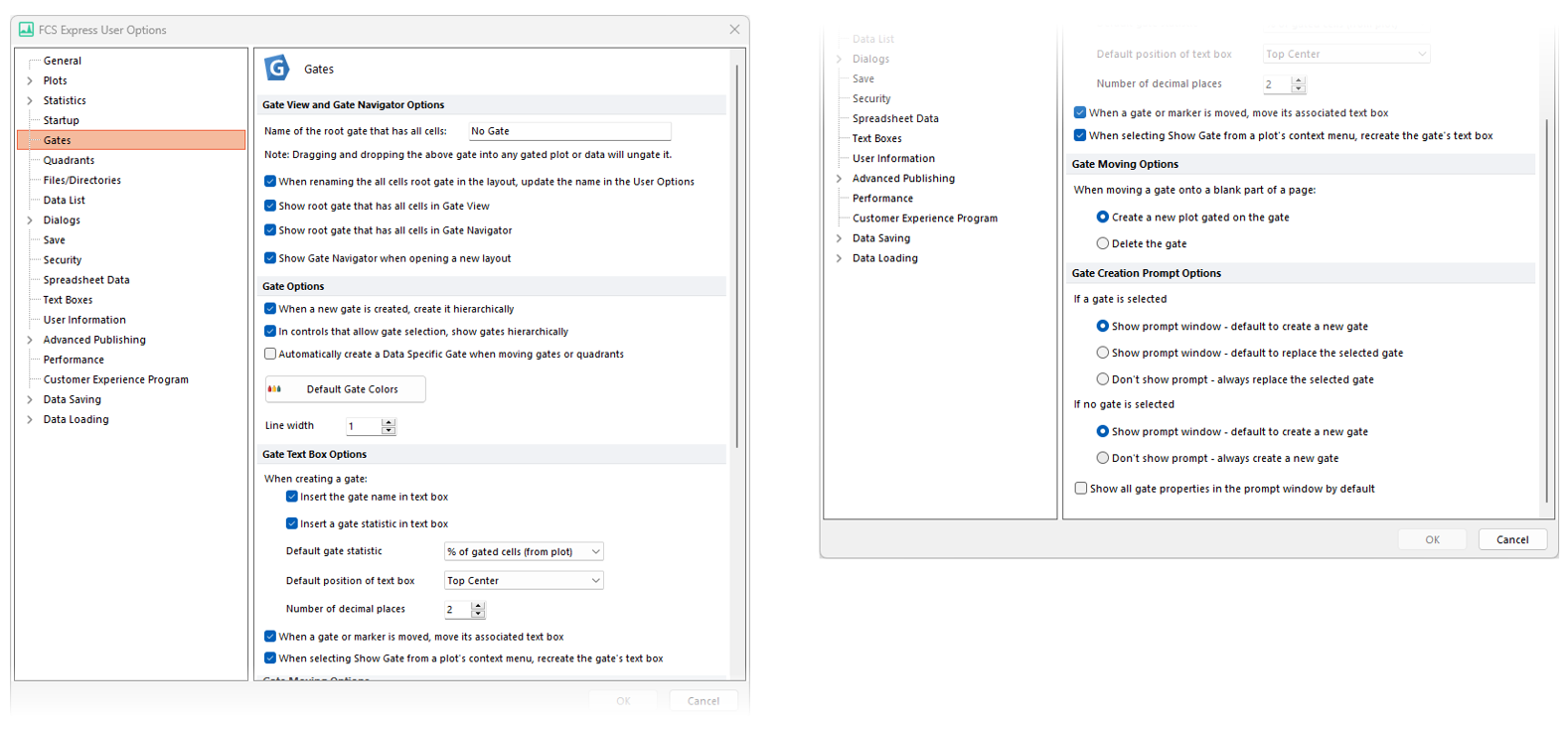
Figure 20.29 Gate options
These options are described in the table below.
Option |
Explanation |
|---|---|
Gate View and Gate Navigator options |
•Name of the root gate that has all cells. This is the name that will be assigned to the root gate containing all cells in new layouts. Default is No Gate. •When renaming the all cells root gate in the layout, update the name in the User Options. This allow to automatically update the file above (i.e. Name of the root gate that has all cells) when the root gate is renamed in either the Gate View or the Gate Navigator. •Show root gate that has all cells in the Gate View. This applies to new layout. •Show root gate that has all cells in the Gate Navigator. This applies to new layout. •Show Gate Navigator when opening a new layout. If checked, the Gate Navigator will be displayed automatically whena enw layout is created.
|
Gate options |
•Choose to use hierarchical gating as the default logic for new gates. •Choose whether to show gates hierarchically in menus that allows gate selection. •Choose to automatically create Data Specific Gates when moving gates or quadrants. •Set the default gate colors, which apply to gates according to the order of creation. •Set the width of the line used to draw the outline of the gate on a plot.
|
Gate Text Box options |
•Determine whether or not to insert a gate name in the Gate Text Box. •Determine whether to show a gate statistic in the Gate Text Box. From the drop down menu, choose from several default gate statistics. •Define the default position of the Gate Text Box. •Determine number of decimal places. •Move the text box associated with a gate/marker when the gate or marker is moved. •Recreate the gate's text box when selecting Show Gate from the plot's context menu.
|
Gate Moving options |
When moving a gate onto a blank part of the page, choose whether to Create a new plot on the gate or to Delete the gate.
|
Gate Creation Prompt options |
Choose prompt window options that appear when creating a gate, depending on whether an existing gate is selected or not.
|
