Save Layout
To create a Save Layout action, click on Save Layout (in the Add Action section of the Batch Actions and Reports window).
The Create Save Layout Action dialog (Figure 8.4) is used to set up how the layout will be saved after each iteration.
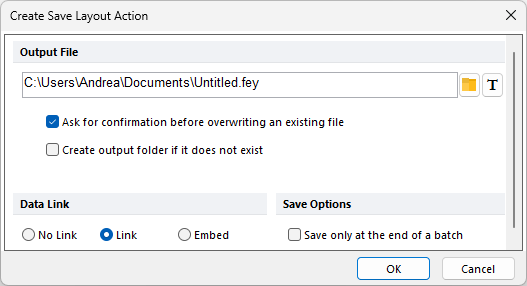
Figure 8.4 Create Save Layout Action Dialog
The properties are divided into three sections:
•Output File
The Output file field determines the name and location of each saved layout. If the current layout has not been saved yet, this field is defaulted to use the Documents folder of the current user as location, and "Untitled" as filename (see Figure above). If the layout has been saved already, this filed will be defaulted to use the location and the filename of the current layout.
Since you will need different names for each file that is saved in each iteration, the default filename must be edited to contain dynamic information that changes for every iteration. In order to create a dynamic filename, you have to insert a token as part of the name. The most common token used in conjunction with a dynamic filename in Batch Processing is the Current iteration token.
Before you insert the token into the Output file field, position the cursor where you want the token text to appear. To insert a Current Iteration token:
1. Click on the ![]() button to bring up the Insert a Token dialog.
button to bring up the Insert a Token dialog.
2. Click on the triangle next to Batch Processing.
3. Select Current batch Iteration (Figure 8.5).
4. Click Insert.
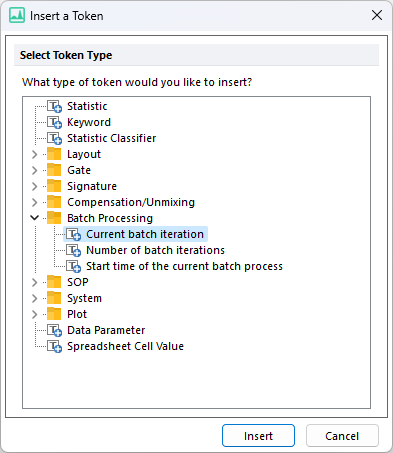
Figure 8.5 Insert a Current Iteration Token
Figure 8.6 shows an example of Output file field, in which the output location is the Desktop folder, while the output filename is a combination of a common fixed string ("My layout - ") and a dynamic string (i.e. the Current batch iteration token).
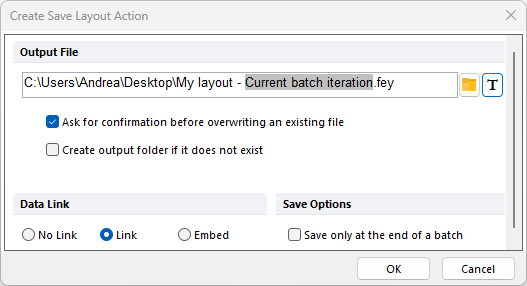
Figure 8.6 Example Output File with Current Iteration Token
Running the Batch with this output file would generate files such as C:\Users\Andrea\Desktop\My layout - Current batch iteration.fey, etc.
If Ask for confirmation before overwriting an existing file is checked, you will be prompted to approve overwriting already existing files with the same filename (if any) when the batch process is run.
You do not have to use the Current iteration token. You can use any token whose information changes with every increment. For example, Patient ID, Sample ID, or some calculated value could all be used to generate unique dynamic file names.
•Data Link
The options are the same as in the Save Layout dialog.
•Save Options
The Save only at the end of a batch option will save a single copy of the layout for the last iteration in the batch process.
This can be a useful option if the goal is to save a single copy of the layout that contains a saved Iteration Snapshot for each iteration run through the batch.
Click OK to finish editing the Save Layout properties. At this point, FCS Express verifies that the Output file has been filled in properly. If you have left the Output file field empty, or if the path name contains characters that are not allowed in a filename, or if no token has been added to the filename, then a Messages with descriptions of the errors will appear (an example is depicted in Figure 8.7).
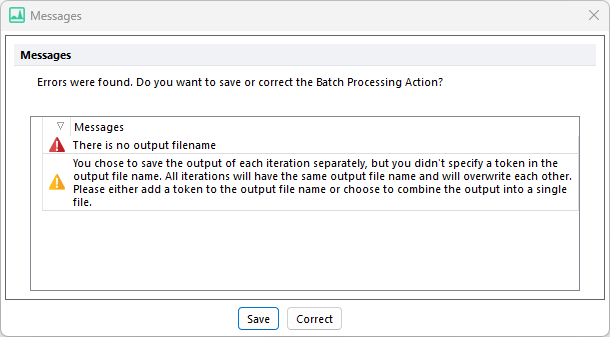
Figure 8.7 Batch Processing Error Messages
This dialog allows you to Save the action with the error, or to Correct it. If you choose to save the action without correcting the error, this action will not be executed in the Batch.
