The Text Tab
The Text Tab (Figure 3.21) contains four groups. It is a hidden tab unless an object containing formattable text is selected. This includes: text boxes, Gate text boxes, Statistic tables, Data Grids, Canned comments, and Notes.

•Insert Text
If a text box is selected, the Insert Token command allows you to choose the type of token to insert. The Insert Table command is used for inserting a table into a text box and specifying its properties. The Insert Picture command is used for inserting a picture into a text box.
•Font and Paragraph
The commands in the Font and Paragraph groups are used to format the text manually in the current cursor position just as you would in word processing software. If text is selected, the formatting is applied to the selected text. You can display standard Font or Paragraph dialogs to format multiple properties at the same time by clicking on the Dialog Box Launcher Buttons (little arrow icons at the bottom right) of the Font and Paragraph groups. While the font and paragraph commands usually apply to text boxes, some paragraph properties can apply to non-text box options. For instance, changing the justification of a data or stats window will change the alignment of the text.
The Link features allows users to insert or remove hyperlinks referring to an Existing file, URL, or Place in this layout (Figure 3.22). When Existing file is selected, a link to external documents can be created. The link can direct to a file (![]() in the figure below) or to a folder (
in the figure below) or to a folder (![]() in the figure below). The link to a file, can direct to any type of document (e.g. a FCS Express layout, a PDF, a PowerPoint, a Word document, an Excel document,...). A link to a URL will open a specific web page and a Place in this layout will bring you to an object/plot within the layout.
in the figure below). The link to a file, can direct to any type of document (e.g. a FCS Express layout, a PDF, a PowerPoint, a Word document, an Excel document,...). A link to a URL will open a specific web page and a Place in this layout will bring you to an object/plot within the layout.
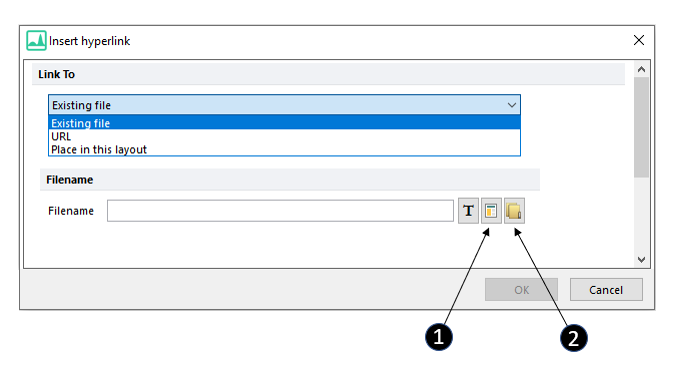
Figure 3.21 Insert hyperlink window when Existing file option is selected
•Table
If a table has been inserted in a text box and the table is selected, the commands in the Table group can be used to:
oDisplay the table properties.
oInsert rows above or below the current position.
oInsert columns to the left or right of the current position.
oDelete the last row or column of the table.
