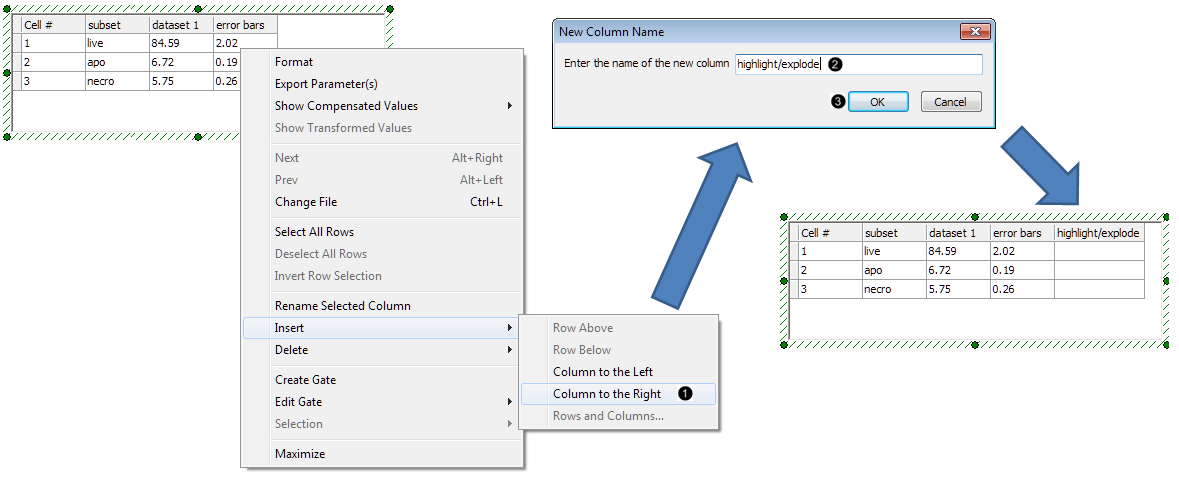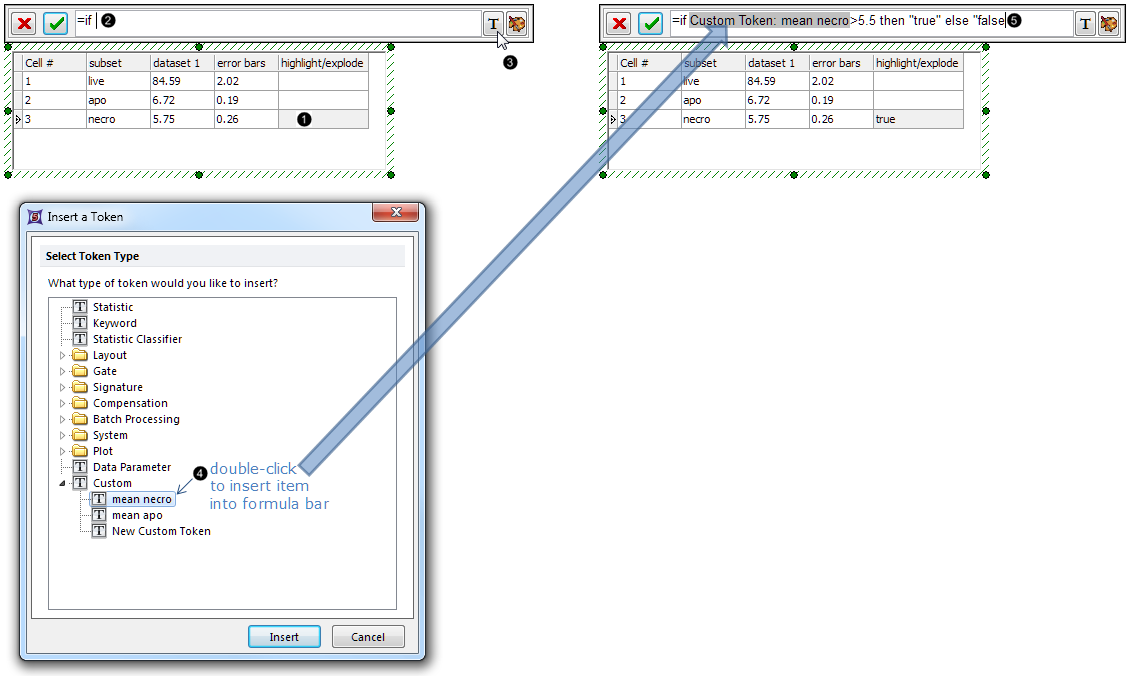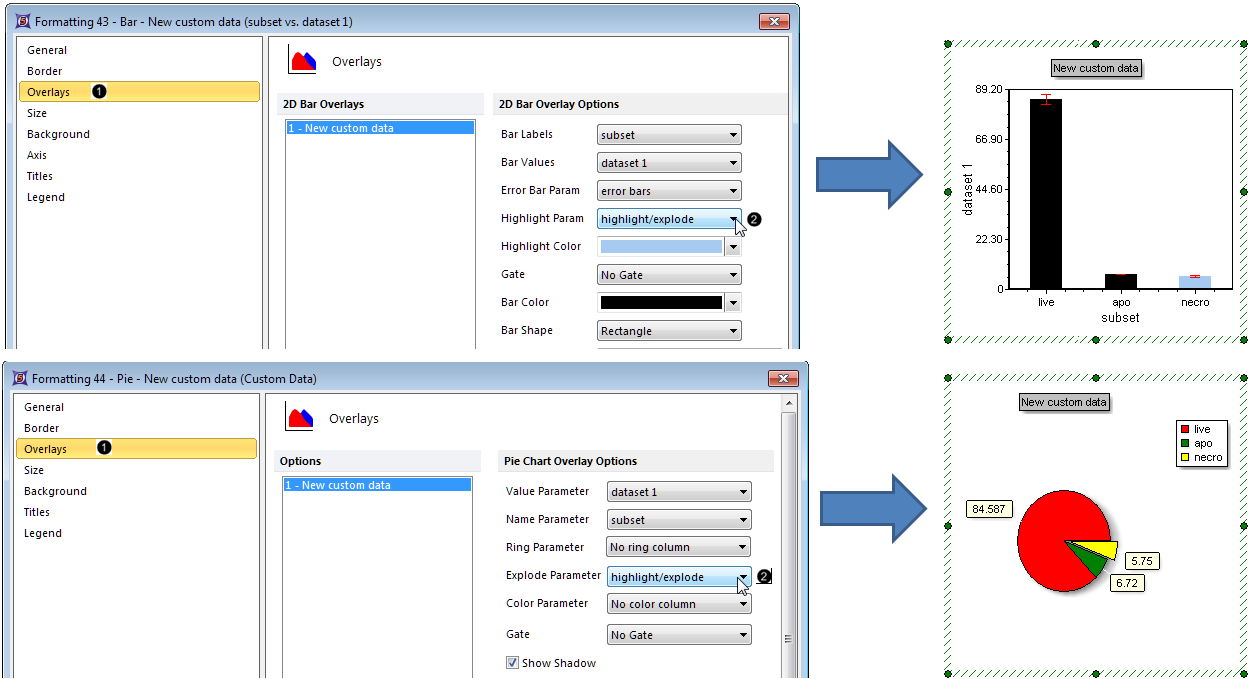We will now add a Highlight or Explode parameter to a Bar Plot and Pie Chart. The Highlight/Explode parameter must be a formula in the Custom Data Grid evaluating to "TRUE" or "FALSE"; if "TRUE," the bar will be highlighted in a selected color or the pie sector (slice) will explode away from the Pie for emphasis. The Layout used in this section contains a Custom Data Grid and an associated Bar Plot and Pie Chart, to which we will now add a Highlight or Explode rule, respectively.
Note: Highlighting may be added to Scatter Plots in an identical manner to Bar Plots, but for simplicity, we have omitted the Scatter Plot from this section.
| 3. | Click on any cell in the "error bars" column to select it. |
| 4. | Right-click on the "error bars" column of the Custom Data Grid. |
| 5. | Select Insert→Column to the Right from the pop-up menu (Fig. 42,  ). ). |
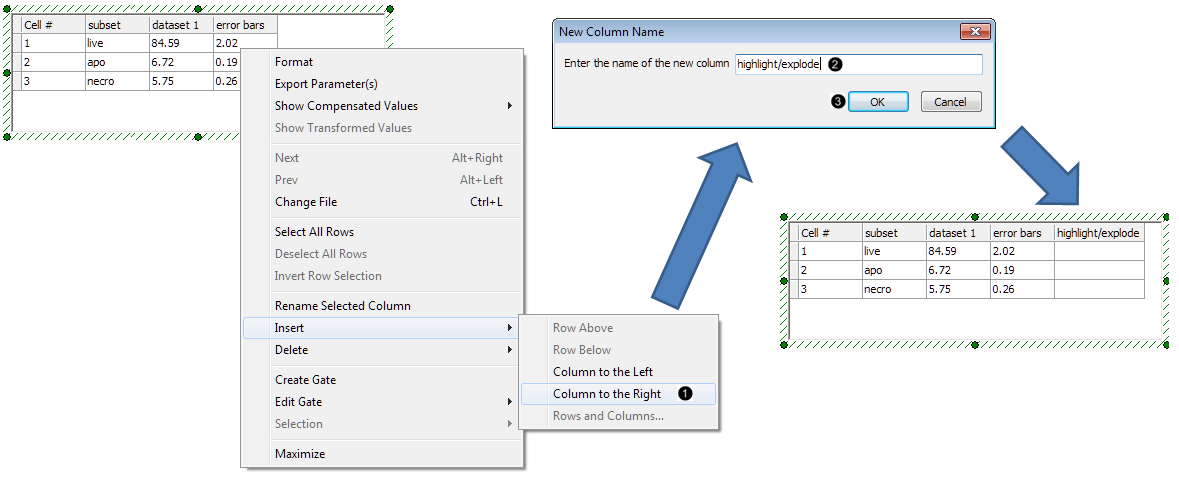
Figure 42. Inserting a new column in a Custom Data Grid
| 6. | Type "highlight/explode" into the New Column Name dialog box (Fig. 42,  ). ). |
| 7. | Click OK (Fig. 42,  ). The Custom Data Grid will now appear as in Fig. 38, right. ). The Custom Data Grid will now appear as in Fig. 38, right. |
| 8. | Click on the cell in row 3 of the highlight/explode column in the Custom Data Grid (Fig. 43,  ). ). |
| 9. | Type "=if ", making sure to include the space afterwards, in the Custom Data Grid formula editor (Fig. 43,  ). ). |
| 10. | Click the  button in the Custom Data Grid formula editor (Fig. 43, button in the Custom Data Grid formula editor (Fig. 43,  ). ). |
Note: This layout contains Custom Tokens which will be used as components in the Highlight/Explode rule. However, you can easily write rules that refer to default Tokens instead.
| 11. | Double-click mean necro from the expanded Custom list in the Insert a Token dialog box (Fig. 43,  ) to insert it into the formula bar. ) to insert it into the formula bar. |
| 12. | Type ">5.5 then "true" else "false"" in the Custom Data Grid formula editor (Fig. 43,  ). ). |
| 13. | Click the green check mark in the Custom Data Grid formula editor; alternatively, press Enter on the keyboard. |
The Custom Data Grid will now appear as in Fig. 43, right. The Highlight/Explode formula has already evaluated to "true". If desired, an analogous procedure to Steps 8-13 could be followed to create a Highlight or Explode rule for the "live" and "apo" rows of the Custom Data Grid.
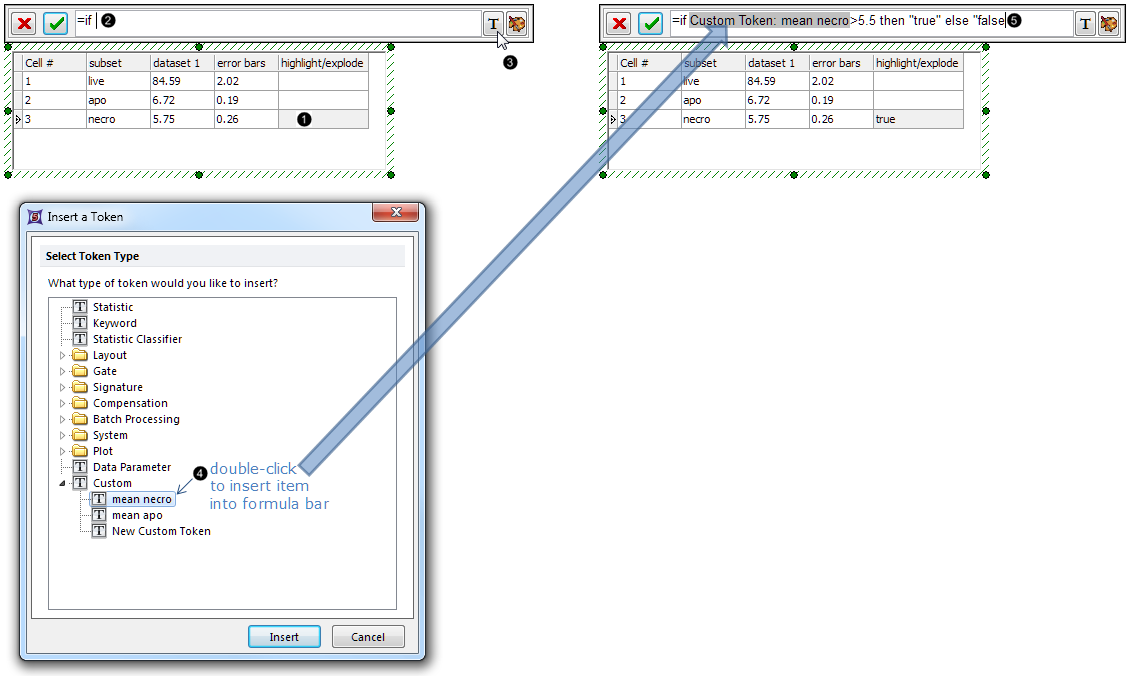
Figure 43. Entering a highlighting rule containing tokens into the Custom Data Grid
We will now format the Bar Plot or the Pie Chart to derive the Highlight or Explode rule from the appropriate column of the Custom Data Grid.
| 14. | Double-click the Bar Plot or the Pie Chart to open the Formatting Bar or Pie dialog (Fig. 44, upper or lower pane, respectively). |
| 15. | Click the Overlays category (Fig. 44,  ). ). |
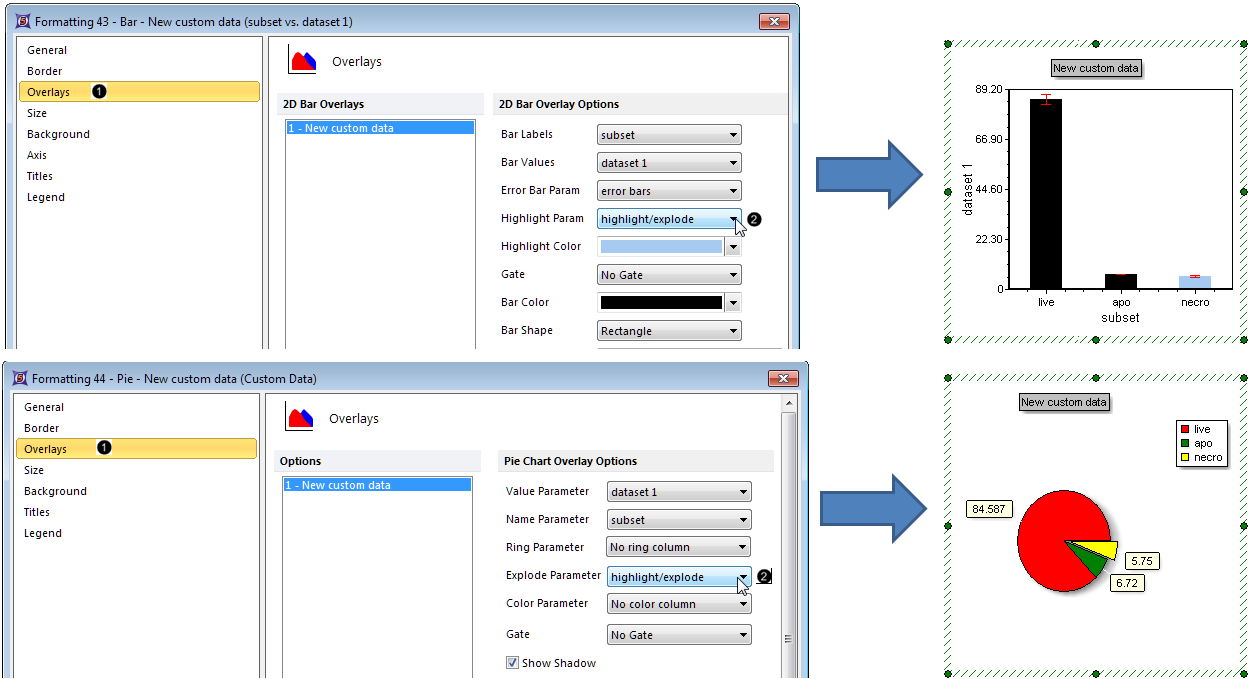
Figure 44. Designating the Custom Data Grid column from which the Highlighting or Explode rule will be derived
| 16. | Choose "highlight/explode" from the Highlight Param or Explode Parameter dropdown list (Fig. 44,  ) of the Formatting Bar or Formatting Pie dialog, respectively. ) of the Formatting Bar or Formatting Pie dialog, respectively. |
| 17. | Click OK in the Formatting Bar or Pie dialog (Fig. 44). |

Figure 45. Clicking OK in the Formatting dialog.
The Bar Plot or Pie Chart will now appear as in Fig. 44, right. Note the following change:
| • | in the Bar Plot, the "necro" bar is highlighted. The Highlight Color and other visual formatting elements of the Bar Plot may be customized from the Overlays category (Fig. 40 above). See this section of the manual for details. |
| • | the Pie Chart, the "necro" sector (slice) has exploded away from the rest of the Pie for emphasis. Sector (slice) Color and other visual formatting elements of the Pie Chart may be customized from the Overlays category (Fig. 40 above). See this section of the manual for details. |
| • | Click the Data tab→Change Data on All→ Next/Previous buttons to advance through the set of files in the Data List and watch as the Bar Plot and Pie Chart update with the new data. |
| • | Adjust the gates on the plots and watch the Bar Plot and Pie Chart update in real-time. |
Go on to the next section to learn how to display additional datasets as Overlays on Bar and Scatter Plots, and as a Ring on a Pie Chart.