Formatting Bar Plots
Bar Plots in FCS Express are fully formattable. In addition to the formatting options shared by all plots (e.g., border, size, background, axis, titles, and legend), special formatting options are accessible from the Overlays category. To access these special options, either
| • | Select the Bar Plot and use the Format tab→Plot Options→Overlays command, or |
| • | Right-click on the Bar Plot, select Format from the pop-up menu, and choose the Overlays category. |
Special formatting options for Bar Plots are indicated by number below (Figure 11.32) and include:
| • | Bar color ( |
| • | Highlighting ( |
| • | Error bars ( |

Figure 11.33 Special formatting options for Bar Plots
The formatting options are described in the table below.
Option |
Explanation |
|---|---|
Bar Labels |
The parameter (column) from the Custom Data Grid displayed on the X axis. |
Bar Values |
The parameter (column) from the Custom Data Grid displayed on the Y axis. |
Error Bar Parameter |
The parameter (column) from the Custom Data Grid displayed as error bars. See below for more information on how to define the error bars. |
Highlight Param. |
The parameter (column) from the Custom Data Grid from which the highlighting rule derives. Bars will be highlighted (e.g., the yellow bar shown in this example) in the color defined in |
Highlight Color |
The display color for highlighted bars. |
Gate |
The range gate defined on the Custom Data Grid that is applied to the Bar Plot. |
Bar Color |
The display color for bars. |
Bar Shape |
The shape of the bar. Choose between rectangle (default), pyramid, cylinder, ellipse, arrow, cone, bevel, cube, and diamond options. |
Legend Text |
The text that will appear in the plot legend beside the symbol for the overlay. |
Bar Fill Color |
The stripe fill color for bars with fill patterns. |
Bar Fill Pattern |
The fill pattern of the bar. Choose between none (default), cross, diagonal, horizontal, and vertical stripe options. |
Change data file during Next/Prev/Batch |
Whether the Bar Plot changes during batch processing or in response to a Next/Previous command. It is generally recommended to leave this unchecked (default), as the Bar Plot will update automatically as the data to which it refers is changed. |
Visible |
Hides overlays without removing them. Select the overlay file from the 2D bar Overlays list and uncheck Visible. Check Visible to show the overlay again. |
Show marks |
Displays the value of the bars as text directly above the bars. |
Line Options for |
Toggle between Bar Border and Error Bar Pen editing mode. |
Bar Border/Error Bar Properties |
Width, Style (solid, dotted, and dashed options), and Color of the Bar Border or Error Bars. |
To add error bars or highlighting to a Bar Plot, these values must be entered into designated columns in the Custom Data Grid. To access the Custom Data Grid if the Bar Plot was created by drag-and-drop, select the View tab→Navigators→Data Navigator command, drag and drop the "New custom data" item onto the layout, choose Data Grid from the Select Plot Types dialog, and click OK.
To define values for the Error Bars,
| 1. | Add a new column to the Data Grid, if no empty columns exist. |
| 2. | Optional: rename the empty column "error". |
| 3. | Enter the value of the error for each row (each row corresponds to an individual bar). This value may be freetext or a custom token. |
| 4. | Choose the appropriate Custom Data Grid column for the Error Bar Parameter (Figure 11 (above), |
An example of a Bar Plot with Error Bars and its associated Custom Data grid is shown in Figure 11.33 below.
To define a Highlighting rule,
| 1. | Add a new column to the Data Grid, if no empty columns exist |
| 2. | Optional: rename the empty column "highlighting" |
| 3. | Enter the value of the rule for each row (each row corresponds to an individual bar). The rule must be a formula evaluating to "TRUE" or "FALSE"; if "TRUE," the bar will be highlighted with the color defined in the Formatting Overlays window, Fig. 34, |
=if Statistic: % of Gated Cells for Density Plot, Gate 3 > 75 then "true" else "false"
| 4. | Choose the appropriate Custom Data Grid column for the Highlight Param. (as shown in the Formatting Overlays window, Fig. 36, |
An example of a Bar Plot with Highlighting and its associated Custom Data Grid is shown in Figure 11.37 below.
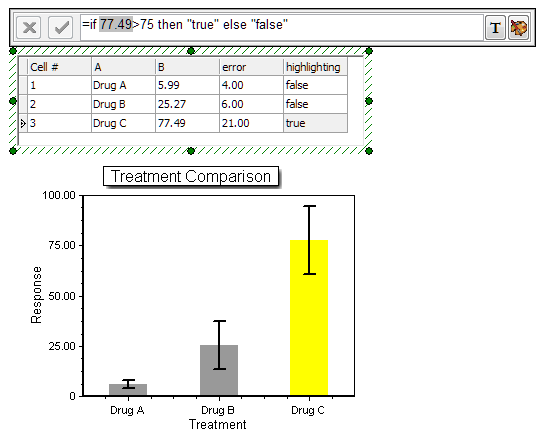
Figure 11.34 Bar Plot and associated Custom Data Grid with Error Bars and Highlighting.
Note: Bar Plot Axis titles are derived from the Custom Data Grid column names.
