Overlays
The Overlays option controls the parameter and appearance of 1D Plot overlays.
Overlays are defined in FCS Express as a data set that is displayed on a plot. A 1D Plot must contain one or more overlays.
For single parameter Histograms, Kinetics plots and Spectrum plots, an overlay consists of a data file and parameter combination. Overlays can be added or deleted from a Histogram, a Kinetics plot or a Spectrum plot. Furthermore, while any number of data files with parameters different from the first overlay (also known as the base overlay) can be added to the same histogram, the axis title and scaling will always be taken from the base overlay. The histogram legend is valuable for displaying and organizing multiple overlays.
Overlays on Spectrum plots have unique options for displaying spectral data sets that are covered in the Formatting Overlay on Spectrum Plots chapter.
Multicycle plots and Proliferation plots usually contain multiple overlays. The base overlay for these plots is usually the data file of interest while the additional overlays are the curves resulting from model fitting.
Subtraction plots contain multiple overlays associated with the histogram subtraction performed. The base overlay and the second overlays are data files of interest while the additional overlays display the results of histogram subtraction calculations.
You can add additional overlays by any of the following methods:
•Right-click on the plot and select Add overlay from the pop-up menu. This launches either the Select Data File or the Open Data File dialog depending on the Open Data Dialog user Options; or
•Right-click on the plot and select Add Overlay using Advanced Open Data Dialog (launches the Open Data File dialog), or
•Drag-and-drop file(s) from the Data List onto the plot you wish to overlay, or
•Drag-and-drop a plot from the layout onto the plot you wish to overlay.
You can edit overlays in one of two ways:
•Select the histogram(s) and use the Format→Plot Options→Overlays command.
•Right-click on the histogram, select Format from the pop-up menu, and choose Overlays from the drop down list. (Figure 5.25).
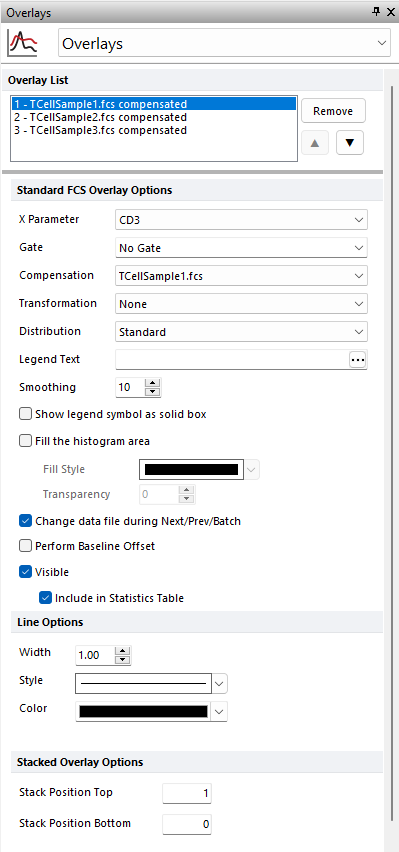
Figure 5.25 Formatting Histogram Overlays Dialog
In the dialog, a list of all the overlays on the histogram will appear in the list box at the top. You can select one or more overlays using standard Microsoft Windows keystroke commands, including Shift-Click and Ctrl-Click. The properties on the bottom pertain to the currently selected overlay(s). If multiple overlays are selected, properties that are not identical in all selected overlays will appear blank or will display a black square in their check box (![]() ). If the properties are not blank, or they are not displaying a black square in their check box (
). If the properties are not blank, or they are not displaying a black square in their check box (![]() ), then they are identical for all selected overlays. Changing an option will change that property for all selected overlays. For instance, if you select three overlays and change the Gate, the Gate for all three overlays will be modified.
), then they are identical for all selected overlays. Changing an option will change that property for all selected overlays. For instance, if you select three overlays and change the Gate, the Gate for all three overlays will be modified.
To remove an overlay from a plot, select the overlay (or multiple overlays) and press the Remove button.
To change the order of selected overlay(s) in the legend, use the up and down arrows (![]() ).
).
Overlay properties are explained in the table below.
Option |
Explanation |
|---|---|
X Parameter |
Change the parameter displayed on plots. |
Y Parameter |
Change the parameter displayed on plots. |
Gate |
If gates are defined, select the gate that will be used to limit the data that is displayed on the histogram. |
Compensation |
If compensation definitions are set, select the definition to use when compensating the data in the overlay. |
Transformation |
If transformations are set, select the transformation to use for each overlay. |
Distribution |
Select the data to be shown. Standard displays the data in number of events per channel, and Cumulative displays the cumulative distribution frequency (often used for statistical testing). Information about the cumulative distribution frequency can be found in standard statistics textbooks. |
Legend Text |
The text that will appear in the legend beside the symbol for the overlay. Free text can be inserted. If this field is blank the file name of the overlay will appear. A dropdown menu with additional pre-customized legend content is accessible by pressing the ellipsis button next to the legend text. Possible choices are: oKeyword. This can be used to insert keywords from the header of the data file. oGate. This can be used to display the current gate applied to the overlay. oTube Number. This can be used to display the Tube Number of the overlay when a Panel is active. oTube Name. This can be used to display the Tube Name of the overlay when a Panel is active. The above mentioned Legend options apply only to Dot Plots, Color Dot Plots, Histograms and Spectrum Plots. |
Line Options |
Choose the overlay line style, color, and/or width. |
Smoothing |
Set the degree of smoothing for the overlay. The smoothing for Histograms is set to 10 by default. The smoothing for Proliferation and Multicycle plots is set to 0 by default (we suggest to not increase it, since an higher smoothing will affect data fitting on those plot types). |
Show legend symbol as solid box |
When selected, colored solid boxes will be used in the legend instead of lines. Box colors are defined in the Line Options > Color field (see below). |
Fill the histogram area |
Enable the checkbox to fill in the overlay using the selected Fill Style. Overlays that are filled in may look better on a 3D display (Figure 29.1). |
Fill Style |
The pattern that will be used to fill the histogram. |
Transparency |
Transparency of histogram fill, where 0 is opaque and 100 is completely transparent (invisible). |
Change data file during Next/Prev/Batch |
If this option is checked, the data file for this overlay will change when doing batch processing, or selecting Previous File or Next File. This option is usually only disabled for a control histogram, where you have multiple overlays, and want the control to stay the same all of the time. |
Perform Baseline Offset |
If the value of the cell is zero, a random offset will be added so that the dot appears off the axis. This will not affect the statistics. |
Visible |
You can hide overlays on a histogram without removing them. Select the overlay file from the list and uncheck Visible. Check Visible to show the overlay again. If unchecked, Histogram Statistics will be hidden for the selected overlay. |
Include in Statistic Table |
Allows the user to determine if the statistics for a given overlay are displayed in the Histogram Statistics table of the selected plot. |
Line Options (Width, Style, Color) |
Graphical options used for each overlay. These options also applies to the legend unless the "Show legend symbol as solid box" is enabled. In that case, the color only will apply to the legend. |
Stacked Overlay Options |
Stack Position Top and Bottom values defined here (between "1" and "0", respectively) will apply when Specific Options→ Stacking Position→Use Stack Position from Overlay is enabled for a Stacked Histogram. Additional stacking position options are controlled through plot formatting specific options. |
