Formatting Scatter Plots
Scatter Plots in FCS Express are fully formattable. In addition to the formatting options shared by all plots (e.g., border, size, background, axis, titles, and legend), special formatting options are accessible from the Overlays category. Additionally Display Gates Options is accessible and set to No Gates by default.
To access Overlay formatting options for Scatter plots, either
•Select the Scatter Plot and use the Format tab→Plot Options→Overlays command, or
•Right-click on the Scatter Plot, select Format from the pop-up menu, and choose the Overlays category.
The Overlay formatting dialog for Scatter plots is displayed below in Figure 5.249:
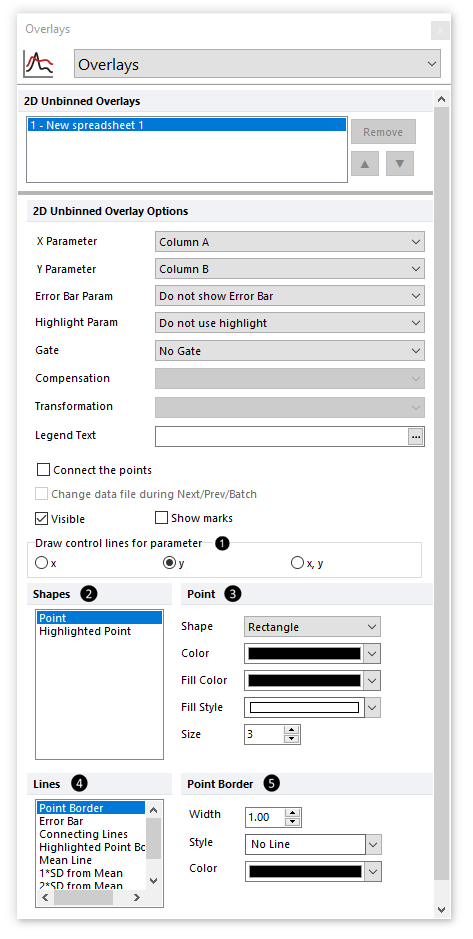
Figure 5.247 Special formatting options for Scatter Plots
The formatting options are described in the table below.
Option |
Explanation |
|---|---|
X Parameter |
The parameter (column) from the Spreadsheet displayed on the X axis. |
Y Parameter |
The parameter (column) from the Spreadsheet displayed on the Y axis. |
Error Bar Param. |
The parameter (column) from the Spreadsheet displayed as error bars. See below for more information on how to define the error bars. |
Highlight Param. |
The parameter (column) from the Spreadsheet from which the highlighting rule derives. Points will be highlighted (e.g., the orange point in the plot below) using the color defined in |
Gate |
The gate that is applied to the Scatter Plot. |
Legend Text |
The text that will appear in the plot legend beside the symbol for the overlay. |
Connect the points |
Whether the points are connected by a line. Connecting Lines can be customized in |
Change data file during Next/Prev/Batch |
Whether the Scatter Plot changes during batch processing or in response to a Next/Previous command. It is generally recommended to leave this unchecked (default), as the Scatter Plot will update automatically as the data to which it refers is changed. |
Visible |
Hides overlays without removing them. Select the overlay file from the 2D Unbinned Overlays list and uncheck Visible. Check Visible to show the overlay again. |
Point Color |
The display color for points. |
Show marks |
Displays the value of the points as text directly above the points. |
Draw control lines for parameter |
Select which parameter(s) to draw the control lines. Control lines can be drawn for the X parameter, Y parameter, or both X & Y parameters simultaneously. Available control lines, and their formatting options, are listed in |
Shapes |
Allows to select which shape to format with the formatting options available in Available shapes are: •Point •Highlighted point (see the Highlight Param. option above) |
Formatting options for selected shape |
The title and the content of this section update accordingly to the selection made in. In the picture above, "Point" is selected in •Shape. Choose between rectangle (default), triangle, circle, cross, star, hexagon, and diamond options. •Color. •Fill Color. •Fill Style. •Size.
|
Lines |
Allows to select which line to format with the formatting options available in Available lines are: •Point border •Error bar •Connecting lines •Highlighted Point Border •Mean Line •1*SD from mean •2*SD from mean •3*SD from mean
Note: the latter four lines are the control lines to which applies the Draw control lines for parameter option above ( |
Formatting options for selected line |
The title and the content of this section update accordingly to the selection made in. In the picture above, "Point Border" is selected in •Width. •Style. •Color.
Note: Connecting Lines option includes an option to Use color from Point Options. When this option is selected, the color selected in the Color drop-down menu ( |
To add error bars or highlighting to a Scatter Plot, these values must be entered into columns in the Spreadsheet.
To define values for the Error Bars,
1.Go to an empty column of the Spreadsheet
2.Enter the value of the error for each row (each row corresponds to an individual bar). This value may be freetext or a custom token.
3.Choose the appropriate Spreadsheet column for the Error Bar Param. drop-down (see above).
An example of a Scatter Plot with Error Bars and its associated Spreadsheet is shown in the figure below.
To define a Highlighting rule,
1.Go to an empty column of the Spreadsheet
2.Enter the value of the rule for each row (each row corresponds to an individual point). The rule must be a formula evaluating to "TRUE" or "FALSE"; if "TRUE," the point will be highlighted with the color defined in ![]() ,
, ![]() ,
, ![]() and
and ![]() above. An example of a Highlighting rule referring to a cell within the Spreadsheet is shown below in Figure 5.250.
above. An example of a Highlighting rule referring to a cell within the Spreadsheet is shown below in Figure 5.250.
3.Choose the appropriate Spreadsheet column for the Highlight Param. drop-down (see above).
An example of a Scatter Plot with Highlighting and its associated Spreadsheet is shown in the Figure below.
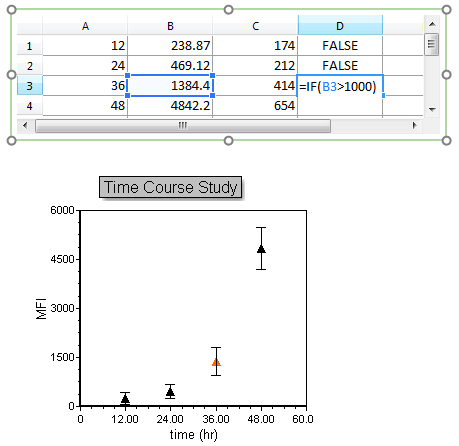
Figure 5.248 Scatter Plot and associated Spreadsheet with Error Bars and Highlighting
Note: Scatter Plot Axis titles may be defined:
▪directly in the Spreadsheet by using the column header (this require to check the Use values in a first row as labels option in the Spreadsheet Formatting dialog).
▪in the Axes category of Formatting options.
