Defining Parameter Math
Formula sequences may be single calculations or a series of calculations. There may be situations where you want to perform a series of parameter math calculations. Although it is possible to perform many calculations in a single formula, sometimes it is necessary to store and plot the intermediate results of a calculation, which makes parameter math sequences very useful.
To create new parameter math, complete the following commands:
1. Select the Tools→Transformations→Transformations command  to open the Transformations dialog.
to open the Transformations dialog.
2. In the Transformations dialog, click the down arrow to the right of the blue plus ![]() to open the drop down menu and select Parameter Math (Figure 9.73).
to open the drop down menu and select Parameter Math (Figure 9.73).

Figure 9.72 - Transformation command on ribbon and Transformation Dialog with Add New drop down menu displayed
If no plots are inserted into the layout when adding new parameter math, a Template File will need to be selected by clicking the ... button (outlined in red in Figure 9.74 below) and choosing Select Template From File to open the Select data file dialog. If the layout already contains a plot, by default, the Template File will correspond to the data file shown on the last selected plot. If that data file is not the correct file to perform the transformation upon, you can change the Template File to the correct data file by:
•clicking the ... button and choosing Select Template From File to open the Select data file dialog.
•clicking on the plot displaying the desired data file, then clicking the ... button and choosing Select Template From Selected Plot to open the Select data file dialog.
If preferred, a gate may also be selected in this dialog by selecting the gate of interest from the Gate drop down list. Parameter math will only be performed on cells that are accepted by the gating formula listed. The calculation will be performed on all cells in the file if No Gate is selected from the drop down list.
3.The Display Name Suffix for the transformation can be customized in the Transformed Data Options section by entering information into the text box (outlined in blue in Figure below). This modifies what is displayed on a plot when the transformation is applied.

Figure 9.73 - Select Template File from Transformations dialog
4. Once the Template File and Gate have been selected and Display Name Suffix has been modified if desired, click New to access Create New Sequence Item dialog (Figure 9.75).
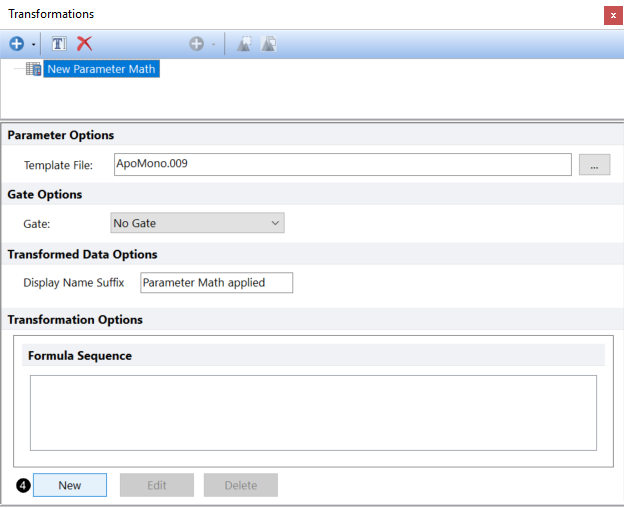
Figure 9.74 - Transformations Dialog with Template File Selected
The Output Parameter field controls where the result of the calculation will be stored. It can either be New, in which case a new parameter will be created, or you can select a currently existing parameter, which will overwrite that parameter (Figure 9.76 below). If you are creating a new parameter, you can enter the name of the new parameter in the Output Parameter Name field.
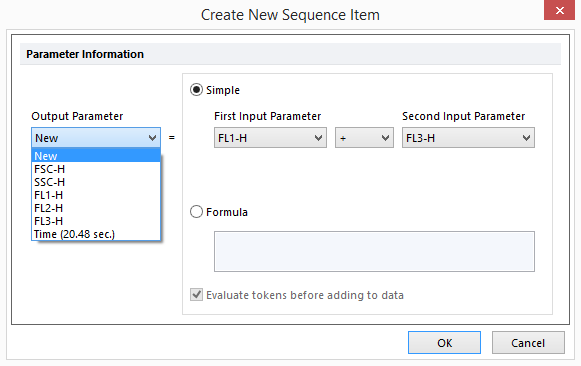
Figure 9.75 - Output Parameter drop down list in Create New Sequence Item dialog
There are two ways to set up a Parameter Math calculation: Single or Formula. Click on the appropriate radio button to select either Simple or Formula for parameter math entry.
For typical calculations, the Simple approach is usually easiest. Select the First Input Parameter, followed by the mathematical operation [only addition (+), subtraction (–), multiplication (*), and division (/) are supported], and then the Second Input Parameter. The Second Input Parameter can also be a constant, in which case an entry field will appear below the Second Input Parameter allowing you to enter the constant value.
A more complicated but flexible way to set up a Parameter Math calculation is to enter a Formula directly. The formula has the advantage that you can combine multiple parameters, including regular and custom tokens, along with different calculations, in a single formula. Formulas are entered as mathematical equations. Each parameter is represented by Pn, where "n" is the parameter number. Some valid formulas are:
•P1+P2
•(P1+P2)/(P4-100)
•sin(P3)/cos(P4)
In addition, the word Row can be used as a special keyword in Parameter Math formulas. Row refers to the cell number column in a data grid. For example, the formula P1+Row would add 1 to the P1 parameter value for the first cell, 2 to the P1 parameter value for the second cell, and so on. The Row keyword is also useful for creating parameters with increasing values, such as a time parameter. By using the 'row' variable, you use the cell number as a parameter and can plot fluorescence against cell number to check for uniform flow over time. Or, if the acquisition took 5 minutes and you have 5000 cells you could use the following formula to get the actual time (in minutes) where that cell was acquired. Formula: =(row-1)*(5/5000) .
Functions can also be inserted in the Formula. To enter a token or a function into your equation, right-click on the Formula field and choose Insert Token or Insert Function from the pop-up menu (Figure 9.77).

Figure 9.76 - Inserting a Token into a Parameter Math Formula
The Evaluate tokens before adding to data check box controls whether or not tokens added to the formula will remain as tokens in the resulting data parameter. If that box is checked (the default), you will only see a single, calculated result in the new parameter column in a data grid. If it is unchecked, the value of the individual components of the formula (e.g., tokens or special keywords) will appear separately within the data grid cell, so that you can see the contribution of each component.
A comprehensive set of all formula operators and functions is available. This available set is the same for Custom Tokens.
If the parameter math calculation uses a simple calculation, or if the calculation uses a formula and the check box Evaluate tokens before adding to data is checked, then the results of the operation will be stored as floating point numerical values. If the parameter math calculation uses a formula, and the check box is unchecked, then the results will be stored as a formula.
Any final results that are above the maximum channel value in the FCS file are either truncated to the maximum value or stored without truncation, depending on the setting of the Math Range Checking option on the General page of the FCS Express User Options dialog.
5. To create the new sequence item, click the OK (Figure 9.78).

Figure 9.77 - Finish calculation creation in Create New Sequence Item dialog
It will now appear in the Formula Sequence box (outlined in red in Figure 9.79 below) of the Transformations dialog.
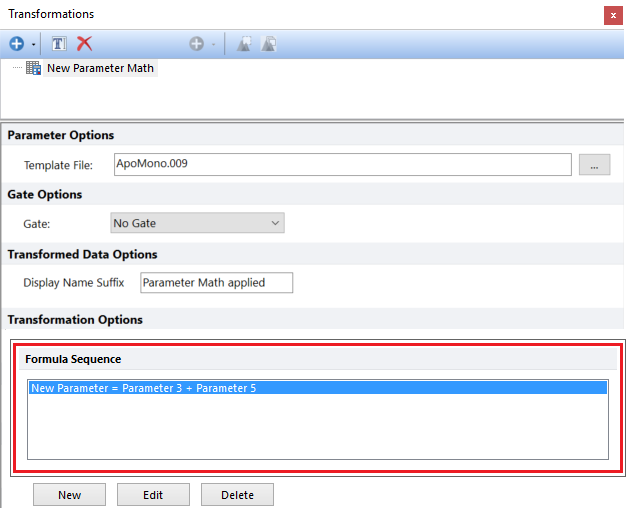
Figure 9.78 - Newly created calculation added to Formula Sequence box of Transformations dialog.
You can delete a sequence: select it in the Formula Sequence box and click the Delete button. To edit the sequence, select it and click the Edit button. These commands may be accessed by right-clicking within the Formula Sequence box as well. You may also save or load a sequence by right-clicking within the Formula Sequence box. See right-click menu below in Figure 9.80.
After adding or selecting Parameter Math in the Transformations dialog, the right-click in Formula Sequence box→Save Sequence to File command brings up a standard dialog to save your Parameter Math Sequence (*.fcf).
After adding or selecting Parameter Math in the Transformations dialog, the right-click in Formula Sequence box→Load Sequence from File command brings up a standard dialog to load a saved sequence.
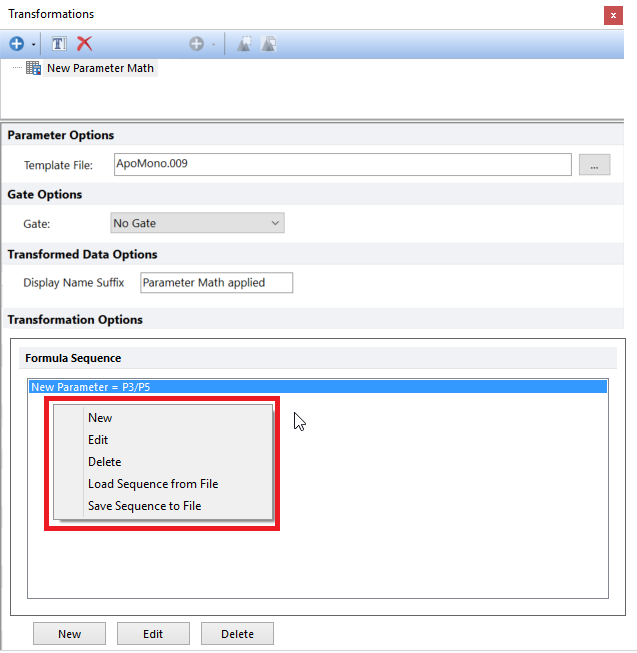
Figure 9.79 - Right-click menu for Formula Sequence box of Parameter Math in Transformations dialog
