The File tab
The File tab (Figure 3.13) contains multiple groups of items in a list at the left. Clicking on any item on the left will open a new item section on the right specific for that item. The main items and their sub items are as follows:
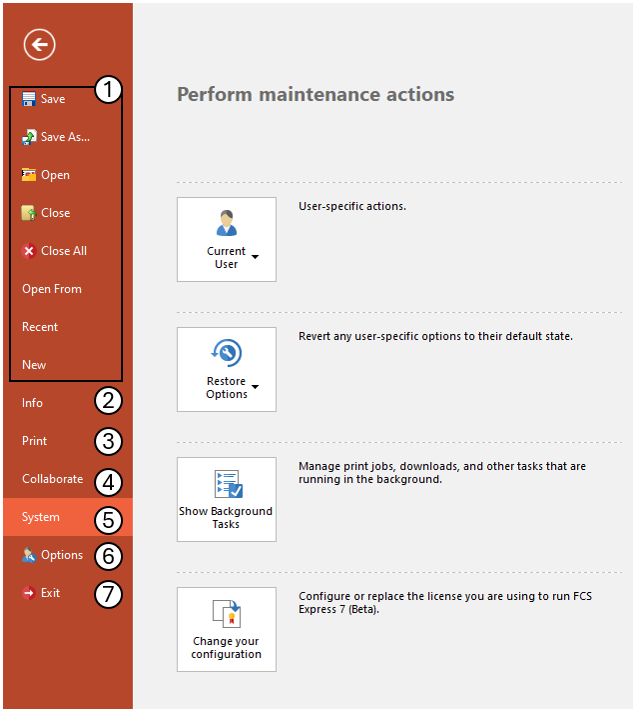
Figure 3.13 File tab
•Save, Save as..., Open, Close, Close All, Open From, Recent, New
These items allow the user to create, open, save, and close layouts. The Open From command also allows the user to import BD FACSDiva and BD Accuri C6 files.
For more details on the Recent command, please refer to the Opening a Previously Created Layout chapter.
•Info
oView information about the current layout
oView the log of all changes that were ever made to the layout (if you have purchased the logging add-on)
oCreate and manage the set of electronic signatures for this layout, and sign or unsign the layout (if you have purchased the security add-on)
oSelect a printer, which pages to print, and other options before printing
oChoose to print Color or Grayscale
•Collaborate
oPublishing your layout using the De Novo Software Publishing service
oManaging the layouts you have published
With this command, you can:
oCurrent User
▪Import User Options from File.
▪Export User Options to File
▪Logout the current user.
oRestore Options
▪Restore Options to Default Settings.
▪Reset Toolbars to Default Settings.
▪Clear All Recent Items.
oShow background tasks to Manage print jobs, downloads and other tasks that are running in the background.
oChange your configuration.
•Security
Only available if Security is enabled on the license.
•Options
This button brings up the FCS Express User Options dialog where you can customize the working environment for the current user by selecting the defaults settings for essentially every object category in FCS Express.
•Exit
This button closes FCS Express. You will be prompted to save your layout if it has changed during your session.
