Title
This category of the formatting dialog (Figure 20.6) controls the Title Header and Title Footer options for the selected plot(s).
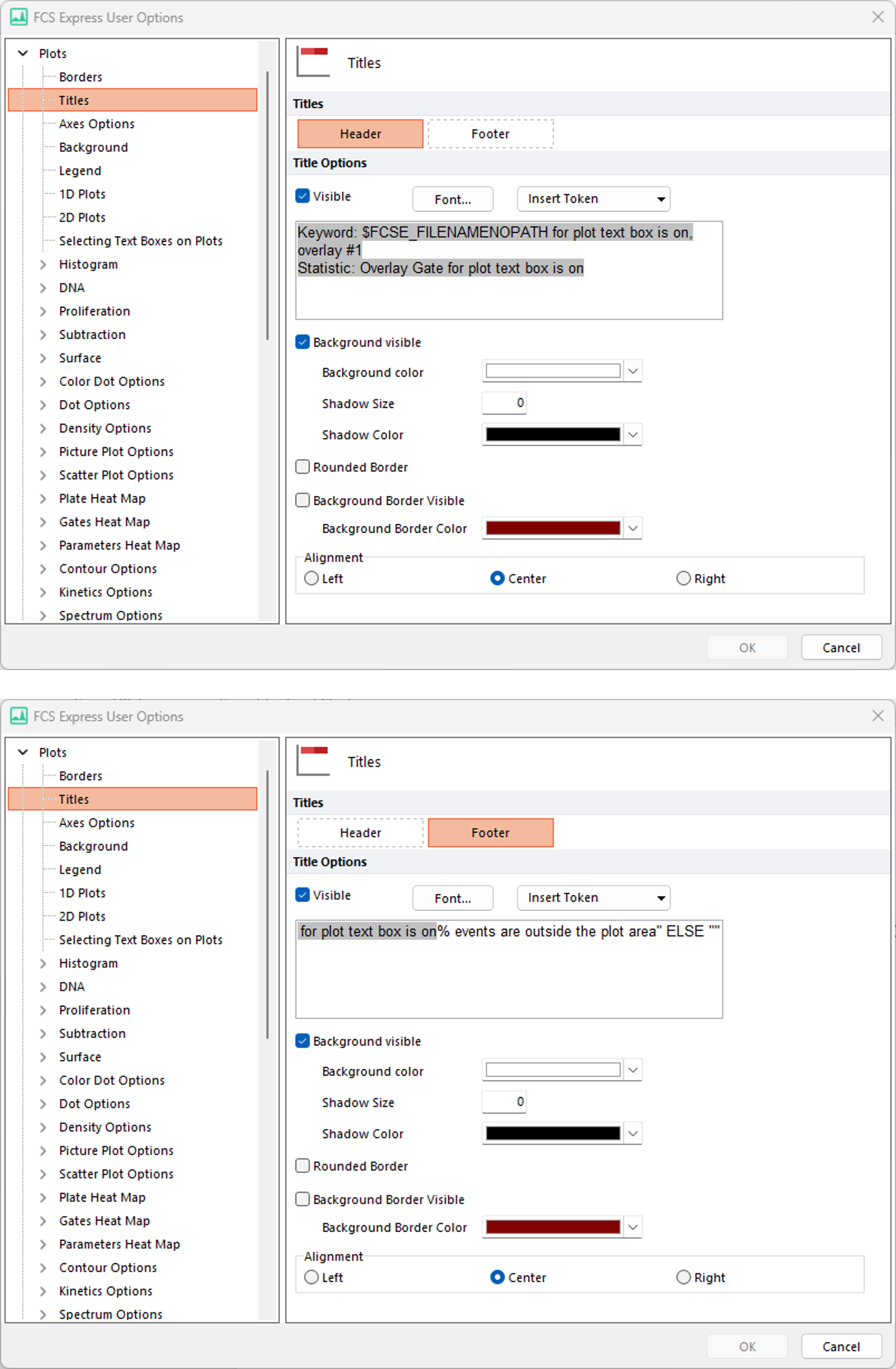
Figure 20.6 Titles Options for the plot Header (top pane) and Footer (bottom pane)
The options for titles are explained in the table below.
Option |
Explanation |
|---|---|
Header/Footer |
Select either a Header or Footer in the upper left corner of the dialog to determine which title location is currently being edited. Headers and footers can co-exist. |
Visible |
Check or uncheck the check box to turn the Header/Footer on or off. |
Font |
Customize the header/footer font style, size, and text color. |
Text Field |
Enter text to be displayed by default in the Header/Footer in this field. Keywords chosen will appear in the text field as codes, but expand to file-specific values in the title.
The factory default settings for Header and Footer are the following:
Header The header is checked as visible by default. The first row of the header text defaults to the file name Keyword: $FCSE_FILENAMENOPATH for plot text box ... which represents the local file name (no drive\folder) with compensation text that is defined in the General section of the FCS Express User Options. The second row of the header text defaults to the Current Gate keyword, which displays the name of the gate that is applied to the base overlay. Please see Figure 20.7 as an example.
Footer By default, the footer text will utilize the Percentage of Events Outside Plot Area token to generate a warning if more then a given percentage of events are outside the plot area. This statistic can be found as part of the Plot Information Tokens and can be utilized outside the footer if desired. This default position is if the percentage of events is above 5%. If less than 5% of events are outside the plot boundary, then no warning is displayed and no text will appear in the footer of the plot. If more than 5% of events are outside the plot boundary, then a warning will appear in the footer of the plot (see picture below as an example). If multiple overlays are displayed on the plot, the warning message reports the highest % of events outside the plot boundary (if any surpass the threshold) among the overlays displayed on the plot.
The formula will be the following by default:
=IF( Percentage of events outside the plot area> 5) THEN "Percentage of events outside the plot area% events are outside the plot area" ELSE ""
You can edit the threshold value (e.g. 5 in the formula above) in the Footer text and the threshold for your warning will update accordingly.
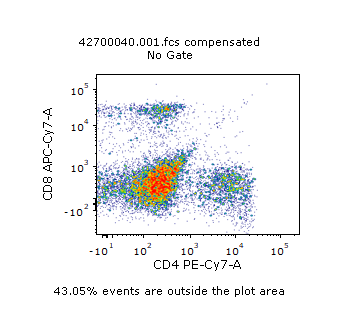 Figure 20.7 Default Header and Footer on a Plot
|
A drop-down a list of special tokens that can be used in plot titles. The following options are available: •Keyword from Data. Opens the FCS keyword list for the current file. Select keyword(s) from the list (using Ctrl to select multiple keywords) to insert in the header/footer. •File name with Path. Displays the data file name including the drive and folder. •File name without path. Displays the data file name without the drive\folder path. •File name from Data. Displays the $FIL keyword (which is part of the FCS standard and is placed into the data file header during sample acquisition). •Current Gate. Displays the name of the gate that is applied to the base overlay. •Plot number. Displays the Plot Number of the plot (usually visible as part of the plot name in General options). •Other Tokens.... Let the user insert any of the tokens available in the layout. An Inserting Tokens window will open upon selecting this option. |
|
Background visible |
Check to enable a visible background for the Title. Options for customizing the background include color, shadow size, and shadow color options. |
Background color |
Set the background color of the header/footer title. |
Shadow Size |
Set the shadow size of the header/footer title. To remove the shadow, set the Shadow Size to 0. |
Shadow Color |
Set the shadow color of the header/footer title. |
Rounded Border |
Check to display the rectangle surrounding the header/footer title with rounded edges. |
Background Border Visible |
Check to display a visible background border for the header/footer title. |
Background Border Color |
Set the color of the background border for the header/footer title. |
Alignment |
Align the title text left, center, or right. |
