Creating Bar Plots
In this section we will learn to populate a Bar Plot with data from a Custom Data Grid. Please also see our Bar Plots webpage for additional videos and tips on creating Bar Plots.
| 1. | Select File tab→Open. |
| 2. | Open the layout titled "Bar Pie Scatter begin.fey" within the Tutorial Sample Data archive. |
The layout contains Color Dot Plots and a Custom Data Grid from which the Bar Plot will be derived (Fig. 1). See this section of the manual to see how the Custom Data Grid was added to the layout.
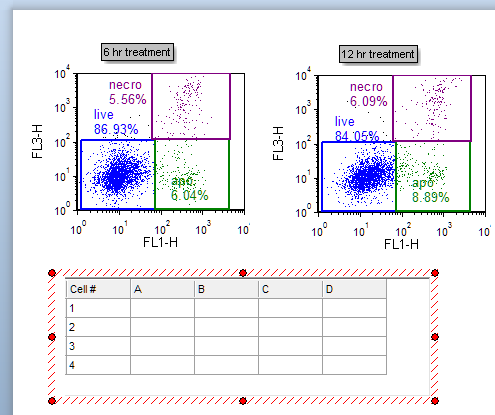
Figure 1. Custom Data Grid on the layout
| We will now fill the Custom Data Grid with both freetext and live-updating tokens. First, we will manually enter freetext values that will be used for our bar plot axis labels. |
| 3. | Click on Cell A1 in the Custom Data Grid to highlight it (Fig. 2). |

Figure 2. Entering freetext into a Custom Data Grid
| 4. | Type "live" in the Custom Data Grid formula editor (Fig. 2, |
| 5. | Click the green check mark in the Custom Data Grid formula editor (Fig. 2, |
| 6. | Repeat steps 3-5 for Cells A2 and A3 in the Custom Data Grid, typing in "apo" and "necro", respectively. |
The Custom Data Grid will now appear as in Fig. 2, right. We will now select statistic tokens to plot in the Bar Plot or Pie Chart and place them in the Custom Data Grid. Using tokens will allow live-updating of plots as you adjust your gates or advance through your dataset.
| 7. | Drag and drop the "live" gate from the 6 hr treatment plot at upper left into Cell # B1 of the Custom Data Grid. While dragging, the gate outline will move (Fig. 3, |
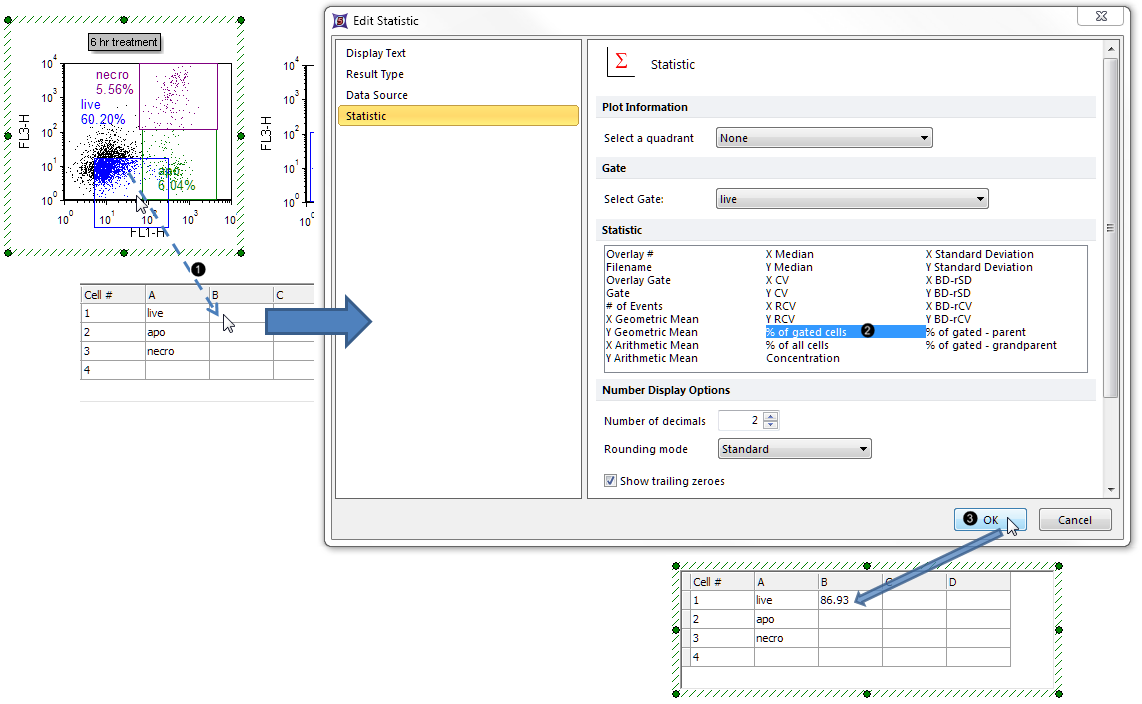
Figure 3. Dragging and dropping a statistic token into the Custom Data Grid.
| 8. | Select % of gated cells from the Statistic list box in the Edit Statistic dialog (Fig. 3, |
| 9. | Click OK (Fig. 3, |
The B1 cell of the Custom Data Grid will now contain the %-gated statistic for the "live" gate, as shown in Fig. 3, bottom.
| 10. | Repeat steps 7-9 for the "apo" and "necro" gates of the 6 hr treatment plot respectively into Cell #s B2 and B3. The Custom Data Grid will now appear as in Fig. 4. |
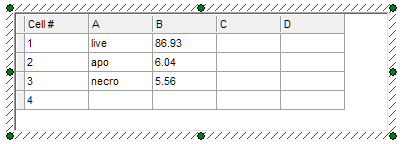
Figure 4. Custom Data Grid with B column filled with %-gated statistic tokens
Note: Steps 1-10 can also be accomplished via drag-and-drop of statistics, gates, or plots directly to the Bar Plot, without using a Custom Data Grid. Please see this section of the manual for a pictorial guide.
| 11. | Select the Insert tab → 1D Plots→ Bar command (Fig. 5). |
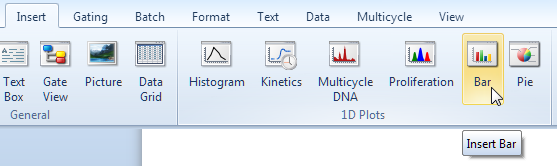
Figure 5. Inserting a Bar Plot
| 12. | Click on an empty space on the layout (e.g., to the right of the Custom Data Grid) to insert a Bar Plot (Fig. 6). |

Figure 6. Bar Plot inserted on the layout
| 13. | Left-click on any cell in the empty 4th row of the Custom Data Grid to highlight it in blue (Fig. 7). |
| 14. | Right-click on the highlighted cell in the 4th row and select Delete→Selected Rows from the pop-up menu (Fig. 8) to remove the empty X-axis space in the Bar Plot below "necro". |
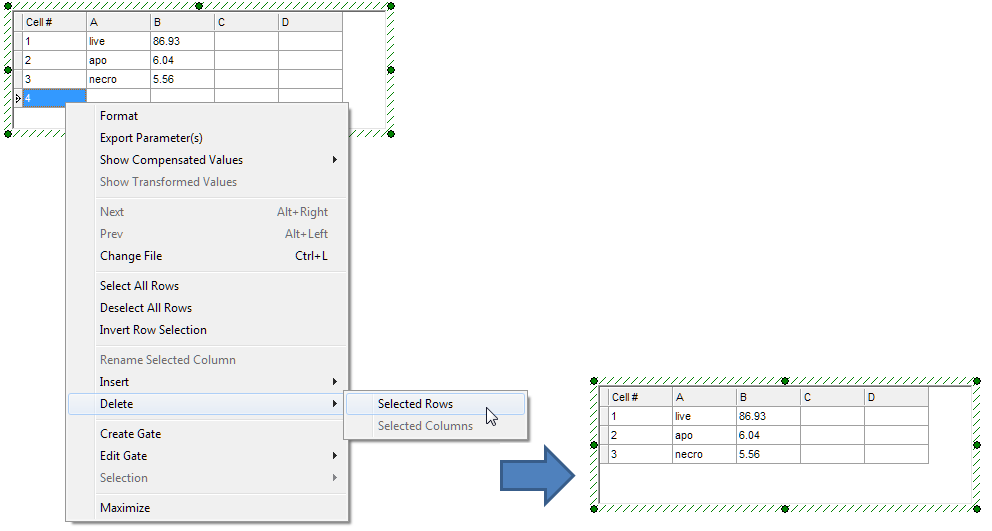
Figure 7. Deleting an empty row from the Custom Data Grid
The empty row has now been deleted (Fig. 7, right).
Note: When inserting a Custom Data Grid, the number of rows and columns may be specified immediately if you wish. Rows and columns may also be added or deleted at any time as in Steps 13-14.
| 15. | Click on a cell in Column "A" to highlight it in blue. |
| 16. | Right-click and select Rename Selected Column from the pop-up menu (Fig. 8, |
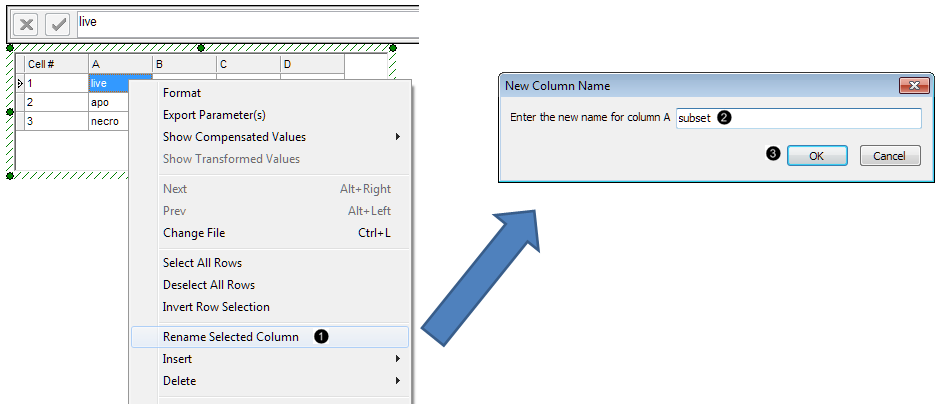
Figure 8. Retitling a column in the Custom Data Grid
| 17. | Type "subset" into the New Column Name dialog box (Fig. 8, |
| 18. | Click OK (Fig. 8, |
| 19. | Repeat Steps 15-18 for Column "B", typing in "%-gated" to retitle the Y-axis of the Bar Plot. |
The Bar Plot and its associated Custom Data Grid will now appear as in Fig. 9.
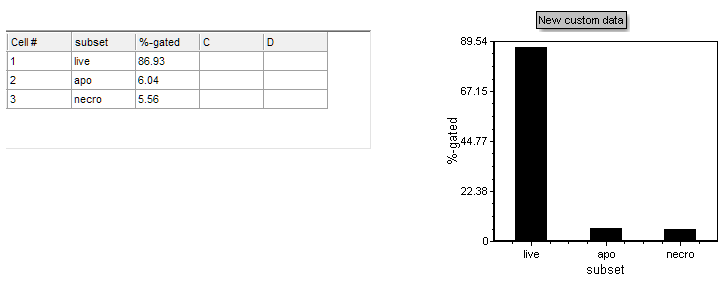
Figure 9. Completed Custom Data Grid and its associated Bar Plot
Note: Labels for each individual bar can be customized by directly clicking on them in the plot. Additionally, bar color, style, and other attributes of a Bar Plot can be customized. See the Formatting Bar Plots section of the manual for details.
| 20. | Optional: |
| • | Click the Data tab→Change Data on All→ Next/Previous buttons to advance through the set of files in the Data List and watch as the Bar Plot updates with the new data. |
| • | Adjust the gates on the plots and watch the Bar Plot update in real-time. |
Go on to the next section to create a Pie Chart from the same raw data. Or, jump to the section on Formatting Bar Plots.
